Configuring CloudNippon on ZoiPer - iOS
1. Download the Free ZoiPer softphone app from the App Store.
2. Upon launching the app, you will be prompted to “allow” microphone/ notification access, while camera and contact list access are optional.
3. Go to Settings > Accounts > Click top right “+“ Sign.
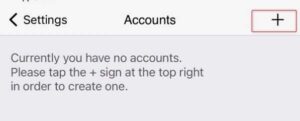
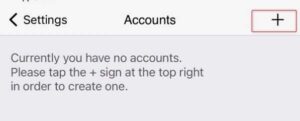
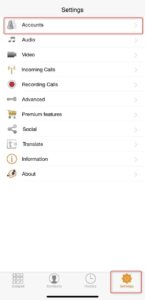
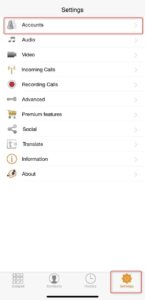
4. “Yes” to ‘do you already have an account > “Select a Provider” > Choose “CloudNippon”
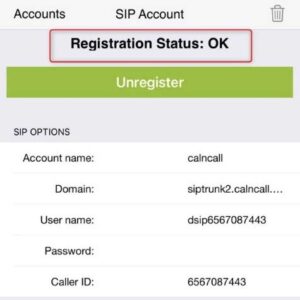
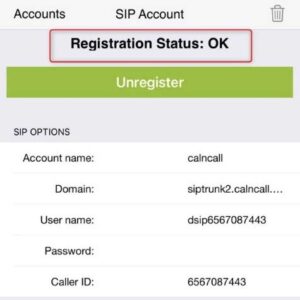
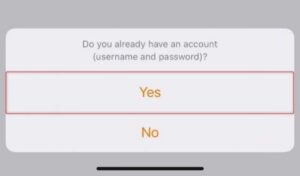
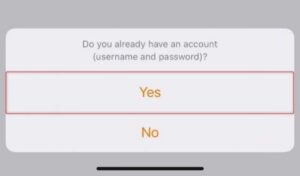
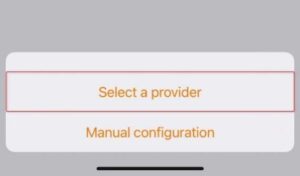
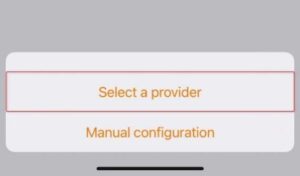
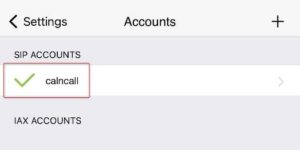
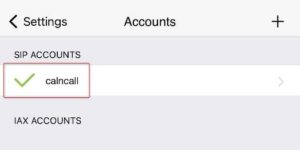
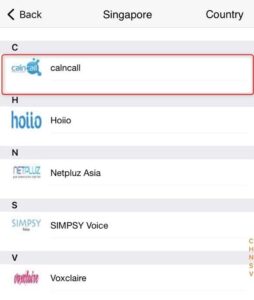
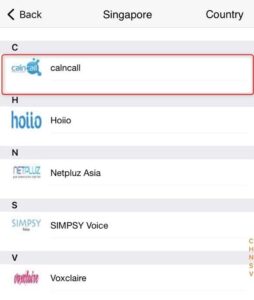
5. Enter the following information which are provided by CloudNippon and “Register”
a. Account name < Your Name or Company name >
b. Domain: < sip server > (e.g., siptrunk.calncall.com)
c. User name: < sip username > (e.g., Dsip65XXXXXXXX)
d. Password: < sip password > (e.g., XXXXXXXXXXXXXXX)
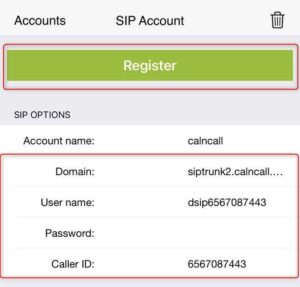
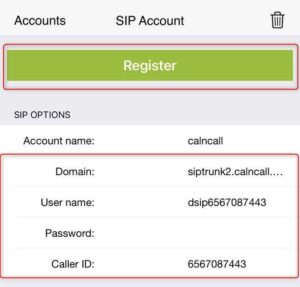
6. The registration is successful when you seethe below on your app:
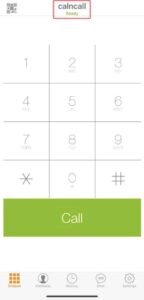
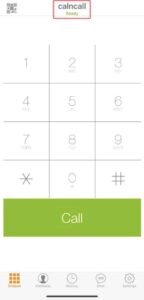
** Please check the welcome email sent by our team for the dial plan details.
Dial Plan:
Singapore Calls: Dial the 8 digit number
Overseas Calls: 00 + < country code > + < area code > + < destination >
For example, to call a China number with the country code 86, enter: 00-44-XXXXXXXXXX.
